Connecting your website to a new hosting service can be a bit tricky if you haven’t done it before. In this article, you will learn how to connect a GoDaddy domain to a Siteground hosting service. Siteground also offers a domain service which means you can buy the domain directly in the siteground but still many prefer Godaddy, Namecheap services for buying domain names as it offers many discounts.
I am using siteground as my hosting service for one of my websites for the past 6 years and I am really impressed with their service and till now I haven’t faced any major issues with 99.9 % percent uptime. Earlier I used Hostgator where I faced a few issues and also a lot of downtimes.
Adding a website in the Siteground:
Step 1:
Login to your siteground account https://my.siteground.com/websites/list and navigate to Websites option in Menu and click on “New Website”
Step 2:
After clicking on “New website” you will get a below popup window in which you need to click “Existing Domain” and enter the domain name that you bought from Godaddy and select “Continue”
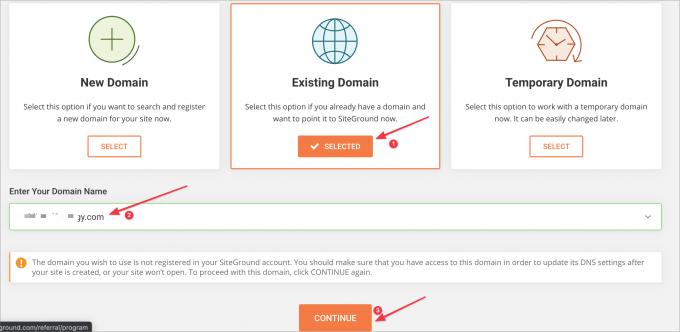
Step 3:
In the next screen, you will get two options, one is to create a new website and another one is to migrate an existing website. If you already have a live website with content and if you would like to host it in Siteground then you should choose the “Migrate website” option. If not, choose the “Start New Website” option. In this tutorial, we are going to use the “Start New website” option.
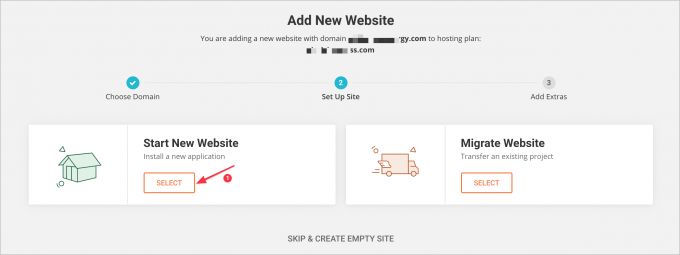
After selecting “Start New Website” you will get an option to enter your WordPress site login credentials. This is the email ID and Password that you will be using to log into the WordPress website. Click continue after entering the email ID and Password.
In the next screen, you will get a new host server DNS records which you need to add to your Godaddy domain. This is a must to Connect a GoDaddy Domain to Siteground. Copy the DNS records in your notepad which we will use later in the Godaddy portal.
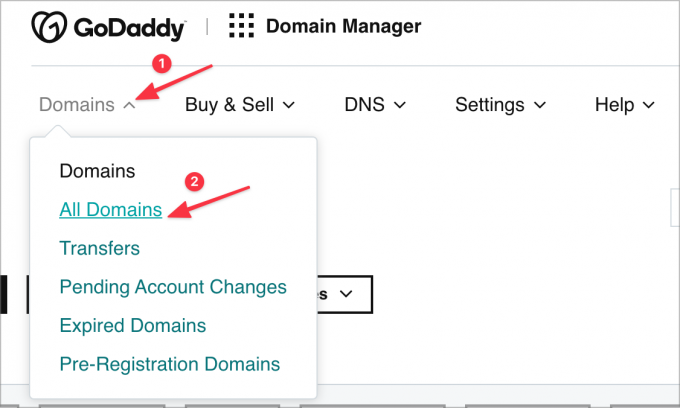
Choose the “All domains” option in the dropdown menu and then select the domain name which you would like to host in Siteground. Select the three dot menu beside the domain name and choose the “Manage DNS” option to configure the DNS.
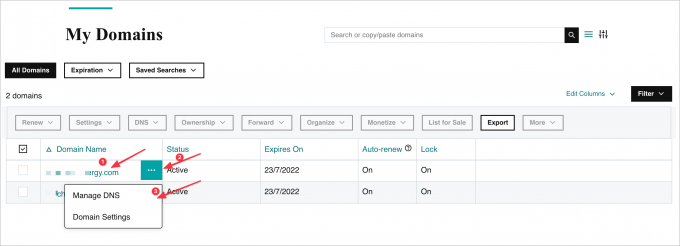
After selecting Manage DNS, you will get a DNS management screen, scroll down to the bottom of the page and then choose the “Change” option in the Nameserver box, and select the “Enter my own nameservers (advanced)” option, refer below screenshots.

Step 5:
Now past the records which we copied earlier from Siteground in the fields and Save.

After saving the records, select continue in the next screen where you will be requested to verify your identity.
A one-time password will be sent to your email ID, which you will have to enter to verify your ownership.
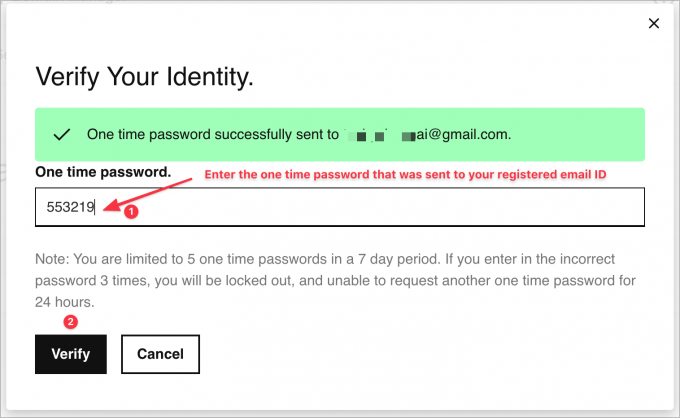
Step 6:
Now switch back to the Siteground website tab in your browser, and select “Site Tools” => Install & Manage WordPress
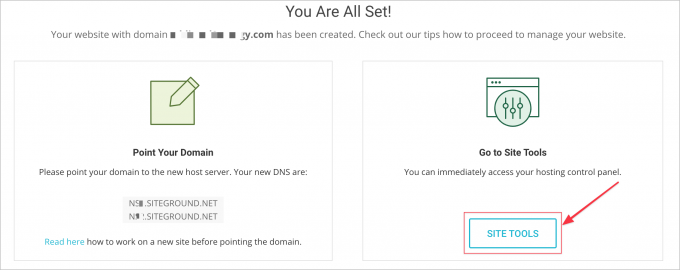

Choose “WordPress +WooCommerce” if your website contains store, if not simply select “WordPress” option

Step 7:
Enter your WordPress domain details, username, and password, and select “Install”. Your website will be ready within a minute. You will get a confirmation screen once your WordPress is installed.
You can log in to your website by selecting the “Visit Site” option or else by using the following URL https://yourdomain.com/wp-admin by entering the username and password.
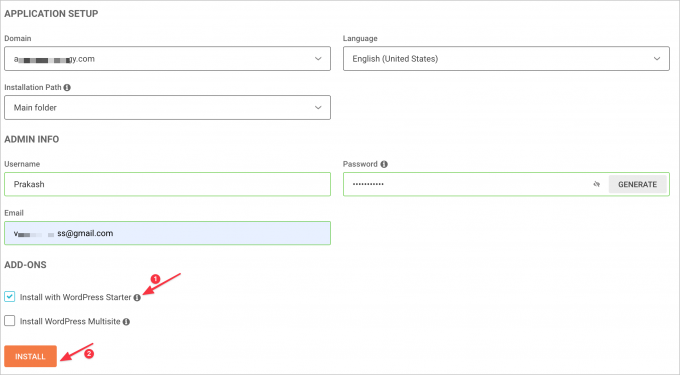
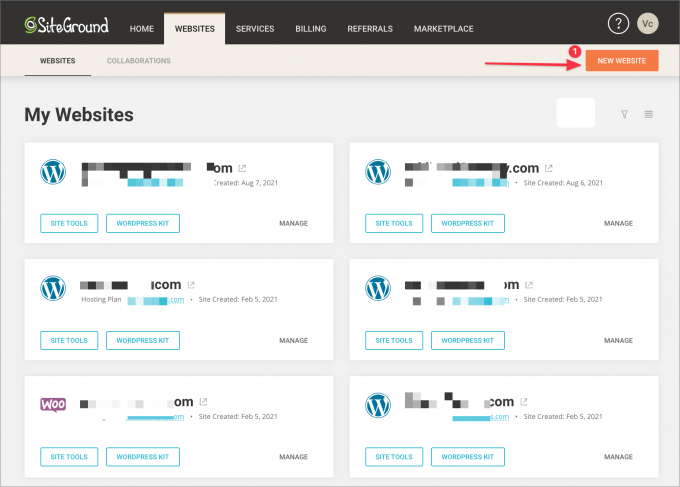





Leave a Reply