How to undo a sent email in gmail – this topic might be old for techies out there because this option was available in Gmail since 2009 by Gmail labs . But still few readers are unaware of this option in Gmail and this could be a valuable info for them.
Ever regretted after sending an email to someone? Ever sent an important email to wrong email address? Ever sent an personal mail to your Boss? I guess we all did this mistake once in our lifetime. Sending an email to wrong person may bring you an embarrassment or even worse , Just Imagine what will happen if you send your Company confidential email to some unknown person? You may even get terminated from your Company for that. We always have to be careful while sending an email make sure to double check the email addresses properly for spelling mistakes as well as domain names. Fortunately if you are using Gmail there exist an option to UNDO a sent email but with certain limitations.Let us see how to undo a sent email in Gmail
Step 1: Login to your Gmail
Once you logged in you can see the Settings gear icon on the Top right hand side Corner ( see image below ) of your Gmail Account
Step 2 : Select the Settings option
Once you click the settings gear icon , you can see the settings option like in the below image
Step 3: Select the Labs option
In the settings page you will be seeing list of options, select the labs option in that
Step 4: Select UNDO Send
Now, in the Labs page you will see list of features to select, Scroll down and select UNDO send option and Enable it. Make sure to save the settings once you selected your options, which can be found at the bottom of the page
Step 5 :
Now, if you send an email to someone you will get an option “UNDO” sent email or view message for 30 seconds
Note : By default after you enable this option this will appear only for 5 seconds , but you can extend this up to 30 seconds. To extend it for 30 seconds after following the above steps go to Gmail settings -> General -> Scroll down until you see “UNDO send“ options -> select send cancellation period to 30 seconds.

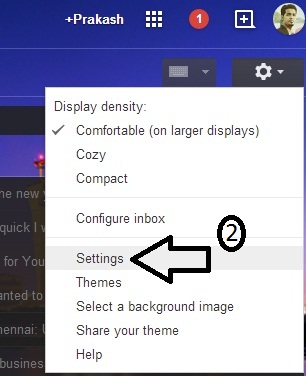
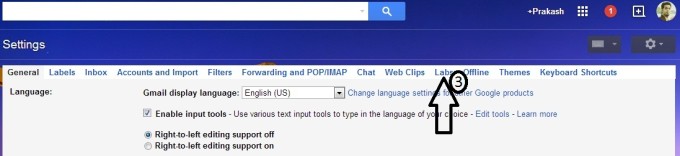
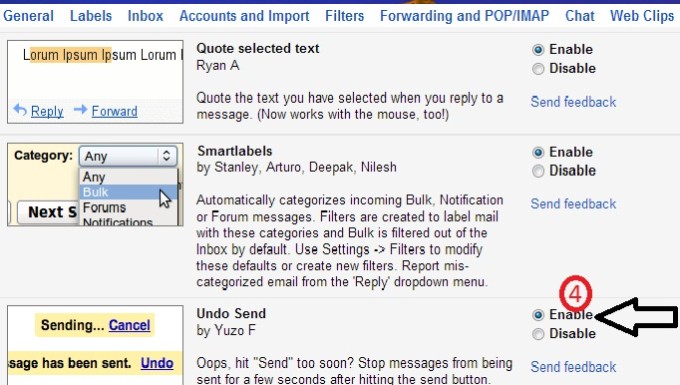

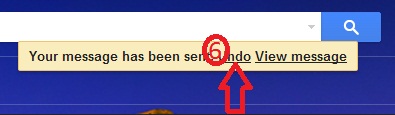
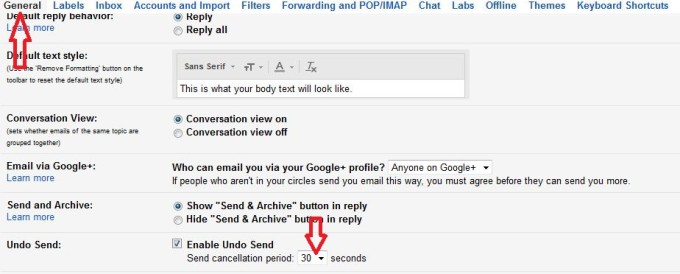
its really awesome features some time we need to edit email or want to cancel to send these email so now i can easily undo my send email at current time if needs first tie ever heard about that type of feature
Yep. Its really nice feature
Hi Prakash Yuvaraj,
I am a great fan of your blog, you always cover valid points.
Keep wiring such amazing articles.
Thanks for sharing.
Thanks for the support bro !
Hay Prakash!
Really your writing strategy is best and fully cover the topic.
Thanks for sharing your knowledge with us.
Keep continue Prakash 🙂 !