How to remove password from pdf document:
In this article, we are going to see how to remove password from pdf document. You might have come across a situation where its mandatory for you to submit the pay slips, bank statements or any other relevant documents.But when you try to open them you find it is password protected, and it will be unprofessional for you to share the password protected file specifying password separately.
I came across a situation like this when I switched to a new company, So I thought it would be useful for you guys too. So let’s see how to remove the password from pdf document which is password protected and save it as a regular PDF file.
You don’t need any other special software to do this just your Google Chrome browser is enough.Google Chrome browser has a lot of features under its hood, and it is most used browser among PC users as well as MAC users next to Mozilla Firefox. Google Chrome is used widely because of its fast performance compared to its competitors, and it offers us a lot of extensions, apps and flags.
If you do not have Google Chrome browser, You can download the standalone offline installer for Google Chrome from this link.
Now let’s see step by step on How to remove password from pdf document files:
If you want to know how to Remove Text/Edit Text in PDF Document in an easy way then Refer this article
Google Chrome can be used to Open PDF files also.First Open Google Chrome browser and take any password protected pdf file, now drag the password protected pdf file and put it on Google Chrome browser.Refer the Below Gif(click to enlarge)
Now It will ask for the password to open, enter the password and pdf will be opened, now you can see at the top right-hand side few options will be listed such as rotate, save and print.Refer the Below pic(click to enlarge)
Now click on the print option and new print window will be opened and make sure “Save as PDF” file option is selected. If not click on change and choose “save as PDF” option from the options list.Refer the Below pic(click to enlarge)
Now click on save, choose your desired location. Refer the Below pic(click to enlarge)
That is it, and this is how you remove password from pdf documents in a simple way. If you know any other easy method than this, please feel free to share in comments section.
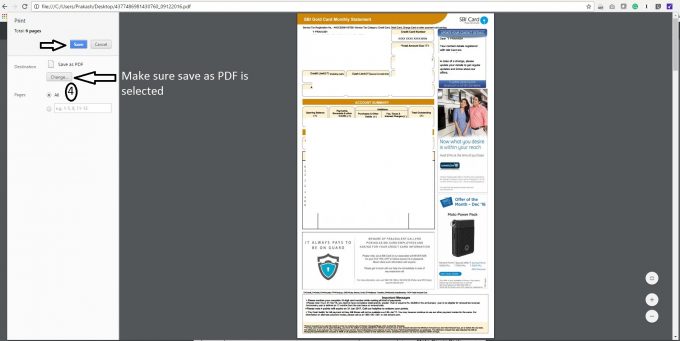
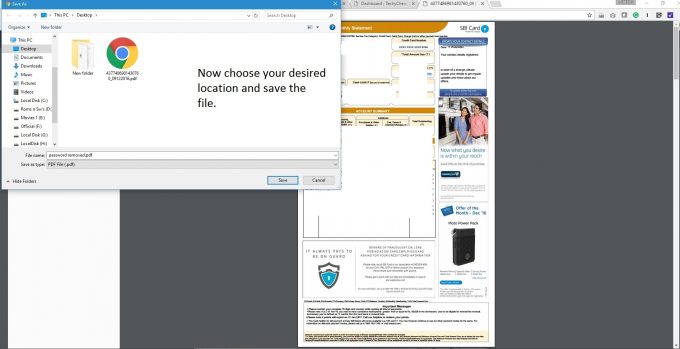
Hii, Prakash Yuvaraj
very nice article keep up the work
OH, my goodness, I wish I had read this a few weeks ago. I got a PDF file, with very important documents and it came with the password. I tried all that I could think and did not find a solution. I was forced to go pick tthe documents physically. Little did I know that you can easily remove the passwords on a PDF file. I have actually tried it on the same document and ti worked like magic. I am happy and now wiser. Thanks for the insight.
Very nice and useful information Prakash, It will be very handy for accountants. Thanks for sharing.